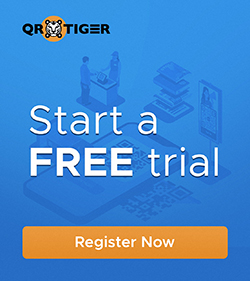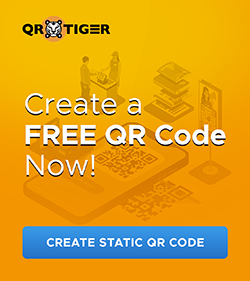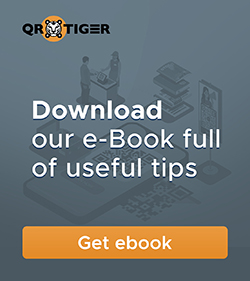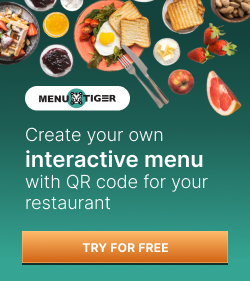Excel QR Code Generator: Share Excel Files in a Scan
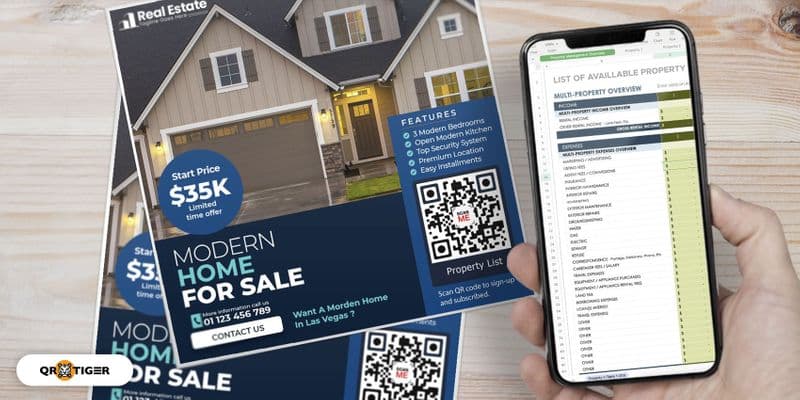
The Excel QR code is an innovative solution that allows you to store Excel spreadsheets into QR codes for more convenient file sharing and easier access.
This tech tool is easy to use; anyone with a smartphone can scan the code to view and download the Excel file. It’s highly suitable for today’s fast-paced digital world; people can access files on the go.
And on top of that, you can quickly create one with today’s best QR code generator online software.
In this blog post, we’ll walk you through this process so you can transform your Excel files into QR codes.
- How does a QR code for Excel files work?
- How to create a dynamic QR code for Excel spreadsheets with the best QR code generator
- URL QR codes for spreadsheets stored online
- How to create a QR code in Microsoft Excel
- Why should you create a QR code for Excel files?
- Why using a dynamic QR code generator is better
- Custom Excel QR code: Use Cases
- 5 tips to make the most out of your Excel file QR code
- Excel file QR codes: the most efficient and secure file sharing
How does a QR code for Excel files work?
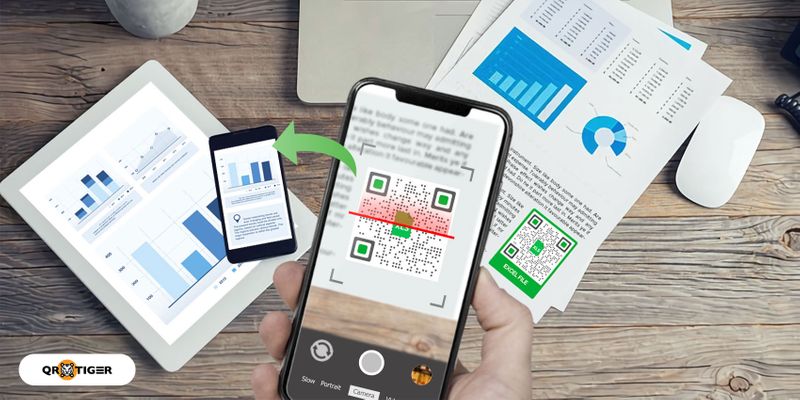
You may wonder, “But if this is the case, how do I turn an Excel spreadsheet into a QR code?” Let’s dig a bit deeper to understand how the magic happens.
QR codes come in two types: static and dynamic. Static ones store data directly into their patterns, making them permanent.
Meanwhile, dynamic QR codes store a short URL instead. It can redirect to the link you’ve embedded or lead to a landing page where you can view or download files.
As you create a dynamic QR code with a reliable dynamic QR code generator, it stores the spreadsheet on the short URL’s landing page, and people can access it after scanning the code.
And since only the short URL is in the QR code, you can replace the stored file with a new one or simply update the old file.
How to create a dynamic QR code for Excel spreadsheets with the best QR code generator
To create a dynamic QR code for Excel files, follow these steps:
1. Go to QR TIGER and login to your account
If you don’t have an account yet, you can sign up for QR TIGER’s freemium account—an option that’s 100% free of charge and upgradeable anytime.
2. Select File, upload your spreadsheet, then generate your QR code
3. Customize the look of your QR code
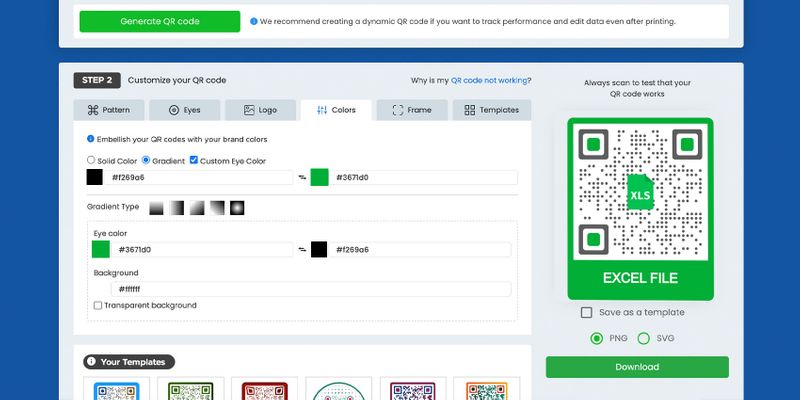
You can incorporate your company brand kit, including the logo and color palette. You can also change its eye shapes, patterns, and frames.
4. Run a QR code test
Always do a test scan of your customized QR code before downloading it to ensure it works perfectly.
Use different devices to scan your QR code. This way, you can detect any early errors and avoid any scanning problems in the future.
5. Download and share
You can download your QR code once it’s all good. If you’ll print your QR code, it’s best to download it in SVG format to resize it without affecting its quality.
Why is it better to create Excel file QR codes in QR TIGER?
Creating a QR code for your Excel files is easy with QR TIGER, the most advanced QR code software online. It has various advanced dynamic QR code solutions and enterprise-level features.
This reliable and easy-to-use file QR code converter allows you to create fully-customized dynamic QR codes for Excel spreadsheets. You can even customize the appearance of your QR codes—change their colors and add logos.
You must purchase a subscription to enjoy the advanced features of dynamic QR codes. But you won’t have to worry about the price because QR TIGER offers affordable plans.
They also offer a free trial version that allows users to create three (3) customizable dynamic QR codes for free.
URL QR codes for spreadsheets stored online
You can also use the URL QR code solution to embed the links of Excel files in online cloud storage services like Google Drive, iCloud, Dropbox, and OneDrive.
But take note: If you use this method to share an Excel file with the public, you’d have to change the privacy settings of the file on the cloud storage.
And following this logic, you can have a QR code that everyone can scan—but only those with cloud access can open the Excel spreadsheet stored in it.
Here’s more: If you have multiple Excel files to convert into QR codes in one go, you can also use the bulk URL QR code software so you don’t have to generate them individually.
Related: How to Make URL QR Codes in Bulk
How to create a QR code in Microsoft Excel
In case you haven’t heard, you can now create a QR code in Excel. You’ll have to install a QR code creator add-in. Here’s how to do this:
- Open Microsoft Excel and click the Insert tab.
- Click Get Add-ins and search QR4Office.
- Click Add, then Continue.
- Select a QR code type.
Note: You can store URL, email, telephone, mobile number, location, or custom.
- Customize the color and size.
- Set error correction.
- Click Insert.
Note: If you wish to save the QR code to your PC, right-click on the QR code and click Save as Picture.
It’s an advantage that you now know how to create a QR code in Excel, but remember: You can only generate a static QR code. Using a professional QR code software and dynamic QR codes is still better.
Why should you create a QR code for Excel files?
Swift access and sharing
QR codes make it extremely convenient to access and share Excel files.
No more searching through files or sending bulky attachments via email.
You can immediately view the spreadsheet content with a quick scan using your smartphone or tablet.
Enhanced portability
Say goodbye to carrying around physical copies of your Excel spreadsheets.
You can store and transport your data digitally using QR codes on your mobile device.
It allows easy access to critical information on the go, whether in a meeting or working remotely.
Eco-friendly solution
QR codes open a gateway toward a more sustainable future.
With this technology, you can go for a paperless method. Instead of printing your Excel spreadsheets, convert them into QR codes.
This way, you contribute to a greener environment by reducing waste and promoting sustainability in your business operations.
Simplified data entry
QR codes can facilitate automated data entry, eliminating the hassle of doing it manually.
Scanners can instantly access files and enter data, saving them time and hassle.
This is especially useful for forms, surveys, and inventory management.
Why using a dynamic QR code generator is better
Though you can create a QR code in Excel, it's more ideal to use a dynamic QR code maker for your Excel files. Here's why:
Editable
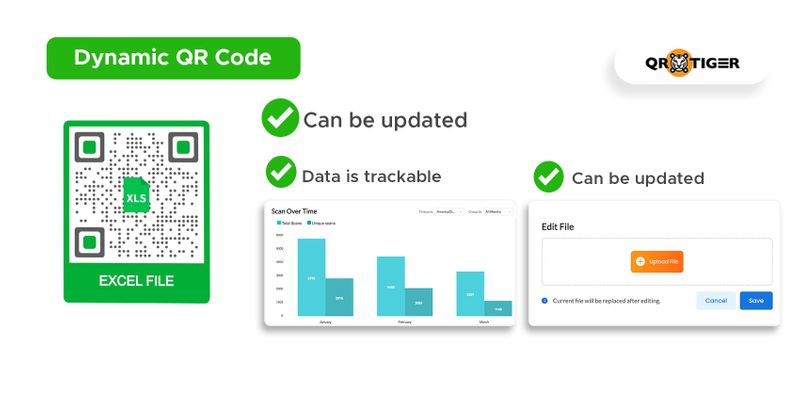
Dynamic QR codes allow you to change your embedded data or replace it with an entirely new one. And once you’ve applied the changes, these will automatically reflect on the QR code.
This allows your QR code scanners to access updated data without generating new ones.
Instant file accessibility
Allow scanners with instant access to Excel files from anywhere through dynamic QR codes.
They can quickly view or download the Excel file with a simple scan using smartphones or devices.
Gone are the days of physical copies and manual data entry, as information becomes readily available and easily shareable.
Safe and secure
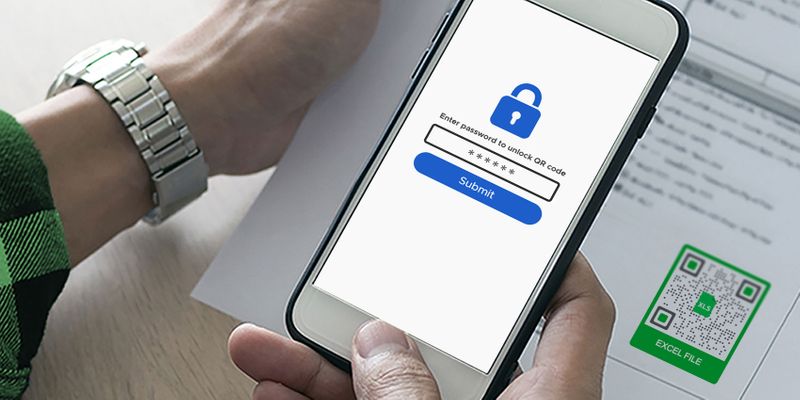
On top of that, it offers an added security feature in its selected dynamic QR codes (URL, File, H5 editor, and Google Form): You can set a password to control access.
This way, businesses can ensure that only authorized people can access confidential files like Excel spreadsheets containing company data.
And combined with its tracking feature, you can track unauthorized scans or attempted access to confidential records.
Custom Excel QR code: Use Cases
Leverage QR code technology by using customized QR codes in sharing your Excel files. Here’s a guide if you’re wondering about how you can use them in various settings:
Education
QR codes are handy for sharing Excel files at school, either between teachers and students or among colleagues. There are many practical ways to use QR codes in your classroom.
Teachers can use them to share their students’ data seamlessly: their attendance, grades from performances and quizzes, and activity trackers.
With QR codes, you can always monitor your students’ performance by tracking how many of your students have already scanned the QR code.
QR codes can reconfigure today’s educational system with their practicality and a wide array of uses.
Account statements
Microsoft Excel powers many workplaces and offices today.
It brings convenience in preparing reports, trackers, and even account statements.
With the rise of advanced technology, some clients may prefer a digital copy of their statement of accounts. Some on-the-go clientele may also opt for instant access to them.
QR codes can be the most convenient and efficient way to transfer account statements.
They’re also an excellent way to keep the files.
With a single QR code, they can save it and scan it anytime using their device.
This way, clients can feel the safety of the information they request from their trusted accounting provider.
Real estate
QR codes can also help realtors close deals and provide more comprehensive property information to their clients.
You can use an Excel spreadsheet to create a list of all properties with all the relevant information about each one you sell.
With a scan, you can easily track your property listing and recommend your client the best property that suits their needs efficiently.
Share your listings in a paperless way. You can easily allow access to your property listings by sharing the QR code with your co-realtors.
Healthcare
The healthcare industry can harness the power of QR codes to revolutionize data management.
This technology makes patient records easily accessible, letting healthcare providers swiftly scan and retrieve crucial information like medical history and allergies.
It enables healthcare professionals to scan and access dosage instructions, potential side effects, and contraindications, reducing errors and ensuring patient safety.
QR codes can also streamline data management in research settings by simplifying data retrieval.
Embracing QR codes optimizes data accessibility, enhances patient care, streamlines processes, and revolutionizes administrative tasks in the healthcare industry.
Inventory
One way to keep track of your inventory is to create a list for each item.
This way, you can ensure its correct count and estimates without losing a significant number of assets and products.
You can streamline access to your inventory list by creating a QR code for your Excel file with your product listing.
You can also get updated listings using a dynamic QR code for your Excel file.
You can monitor and track your inventory anytime by letting your warehouse manager edit the file using the cloud storage configuration.
Effective tips to make the most out of your Excel file QR code
When making the most out of your QR code, there are five helpful tips that you can implore.
1. Choose the right person to access your Excel file
When converting your Excel file into a QR code, you can restrict access to your QR code.
With the QR code password feature, you can have a safe and discreet file sharing of your QR code.
Through this, you can still post the QR code on your bulletin board and have the intended person open the QR code’s content.
2. Customize and add a logo to your QR code
Consider customizing your QR code by adding design elements like logos, colors, eyes, patterns, and frames to make it eye-catching and professional.
It’s easy to generate a QR code with Excel software. But, with QR code software, you can personalize it according to your liking or branding.
To ensure the QR code’s scannability, always observe the QR code's best practices when customizing the code.
Remember to apply darker colors to the foreground and lighter colors to the background.
3. Make a compelling call to action
To gain more scans, always add a simple and clear call to action (CTA) like “Scan me.”
CTAs encourage people to take action and scan their QR codes. It gives them clear direction on what to do with the code.
4. Observe the right QR code sizing
Optimizing the size of your QR code is vital to ensure effortless scanning.
Experts in QR code technology suggest a minimum size of 2 cm x 2 cm (0.8 in x 0.8 in) for optimal scannability.
This ensures that your QR code remains easily scannable, enabling seamless interactions with your audience.
5. Print your QR code in the highest quality
One factor that affects your QR code’s scannability is its print quality.
Always download and print your QR codes in PNG or SVG format to avoid scan errors.
If you want to resize your customized QR codes while maintaining high print quality, download them in SVG format.
Excel file QR codes: the most efficient and secure file sharing
The Excel QR code is a robust solution that streamlines the file-sharing process. It’s a practical and smart tool for fast-paced companies.
And with QR TIGER’s dynamic QR code password protection feature, you can secure your Excel spreadsheets to give access only to authorized or concerned individuals.
This way, you can confidently protect your information while enjoying the convenience and efficiency of QR code technology.
With its user-friendly interface and enterprise-level features, QR TIGER sets the stage for a seamless and secure data exchange experience.
Safeguard your Excel files, elevate your data security, and revolutionize your file-sharing process with password-protected QR codes with QR TIGER today.