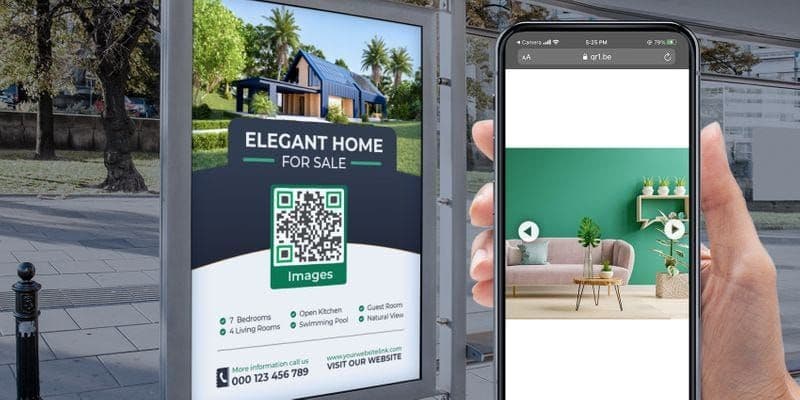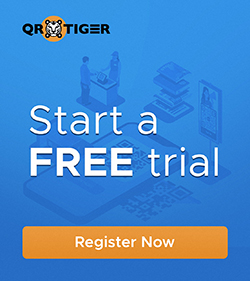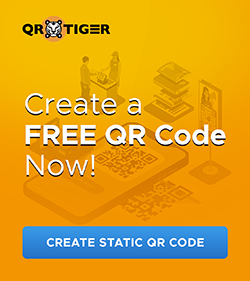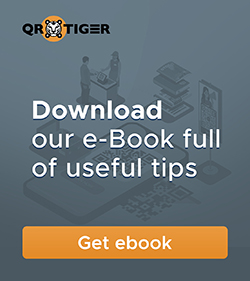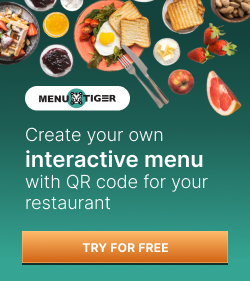A JPEG QR code generator is used to create a JPEG file QR code.
When you scan a JPEG QR code, it shows an image file on the scanner’s smartphone screen.
Using QR code software, you can convert a JPEG file, a PNG file, PDF, word, excel, video, or any type of file you may want to convert.
With many QR code solutions available in a QR code software for its specific solution, you can convert your Jpeg file into a QR code using the file QR code solution or H5 QR code solution.
- How to convert an image to a QR code using a JPEG QR code generator?
- H5 QR code solution: Embedding and displaying multiple images in one QR
- File QR code as a Dynamic type of QR (for a single image)
- Editing/Removing/Adding or Replacing your image content to another file
- Dynamic QR code tracking system and report
- QR code generator with an embedded image: QR code from a JPEG file
- How you can use your JPEG QR code
- Tips when generating your image into QR code
- Convert your images to a QR code using the best JPEG QR code generator
How to convert an image to a QR code using a JPEG QR code generator?
Here are the following steps you should do to convert your JPEG to a QR code
- Go to the QR code generator online
- Choose the file QR code solution for a single image or the H5 QR code solution to embed multiple images in the QR code
- Upload your JPEG file/images
- Click Generate QR code, which will then be generated in a dynamic type of QR
- Customize your JPEGQR code file
- Do a scan test before downloading it
- Download and deploy