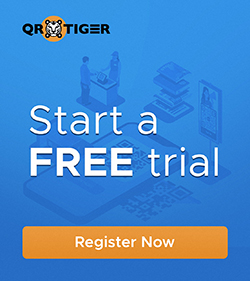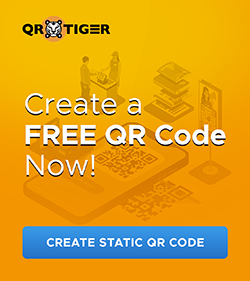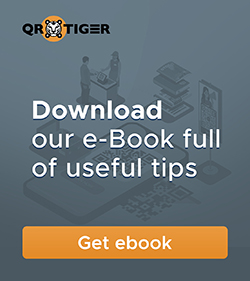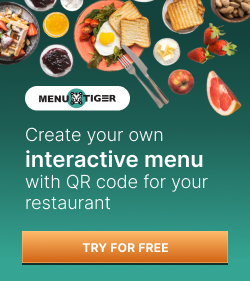How to Create a QR Code for a Word Document in 5 Steps
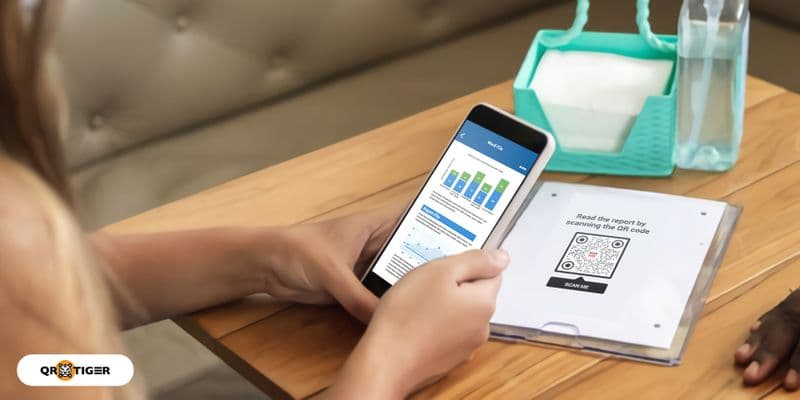
A QR code for a Word document displays a Word file on the user’s smartphone screen when you scan it.
This type of QR code solution allows you to convert any word doc to QR code. This way, users can scan-to-download document, which accelerates file-sharing.
To learn how to create customized QR codes for documents, let us first know what a QR code for a document is all about.
- How to generate a QR code for a Word document?
- How to generate bulk URL QR codes for Word documents?
- What is a QR code for a Word document?
- How to create a QR code for a Word document? A step-by-step guide
- Converting your Google Word document into a QR code
- Why dynamic QR codes are best for embedding Word documents?
- Use cases of QR codes for Word documents
- Make a QR code for Word documents and power up the future of file sharing
- Frequently asked questions
How to generate a QR code for a Word document?
Follow the easy steps below to convert a word doc to QR code. Here's how you can create custom QR codes for documents.
- Go to QR TIGER online and log in to your account.
- Select the File QR code and upload the file directly from your device. You can also use a URL QR code if the Word file is online. Just copy and paste the shareable file link.
Quick tip: You can enable the password-protection feature of the dynamic URL QR code if your file is confidential.
- Click Generate QR code
- Customize the QR code design.
- Test the QR code to see if it contains the right document. Click Download once done.
How to generate bulk URL QR codes for Word documents?
If you have many Word documents or document links stored online, such as in Google Drive or Dropbox, and you need to generate them in bulk, you can use the bulk URL QR code solution of QR TIGER. Here are the simple steps below:
1. Download the template for the bulk URL QR code
2. Edit it and fill the template with the links to your Word documents.
3. Once done, save it as a CSV file.
4. Upload it to the bulk QR code generator and select dynamic QR code.
5. Generate your bulk QR code for Word i.
6. Your bulk QR codes for Word documents will be downloaded on your computer as well as in the QR code generator dashboard.
What is a QR code for a Word document?
QR codes for documents present a Word file once the QR code is scanned using a smartphone or a QR scanner.
The best solution for this type of document is a File QR code. It's a dynamic QR code solution that stores the file, so it converts the Word file to a scannable QR code.
And the best part? It lets scanners download and save the file on their device.
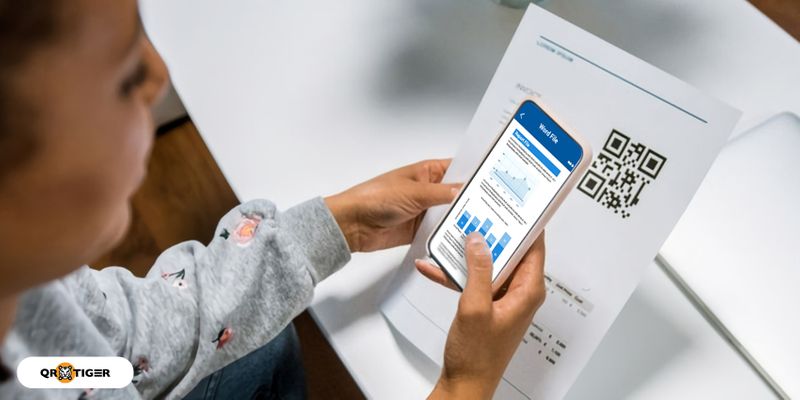
You can change the content behind your QR code in Word and change it to another file even when printed. And you can also track the data from your QR scans even in real time.
Since sending files can be a hassle.
Using a Microsoft Word QR code generator for Word documents can promote a scan-to-download of Word files using a QR code.
How to create a QR code for a Word document? A step-by-step guide
To learn how to create a QR code in Word by embedding Word files into QR codes, here are 5 simple steps that you can follow.
1. Go to QR TIGER QR Code Generator and select URL or File QR code category
Select the file category in the menu and upload your Word document file.
By selecting the file category of the QR code generator, you can see different QR code solutions that you can use in the future.
You can also select the URL category if your word file is in Google Drive or anything similar, just simply copy the link and paste it in the URL section, generate your QR and follow the similar steps.
The file QR code solutions can be a PDF, image, audio, video, MP3, GIF, and many more.
2. Generate and customize your QR code
In customizing your QR code, you can select the set of patterns, eye shapes, and colors; and add a logo and call-to-action tag to it.
In this way, you can brand your QR code and make your receivers aware of who sends these QR codes.
3. Test and download your Word document QR code.
To ensure the QR code’s scannability, a series of test scans are needed to further know any scanning errors before you proceed in downloading them.
In this way, you can immediately fix any scanning problems.
Once you are satisfied with the results, proceed to download your QR code for a document in print quality to preserve its quality.
Vector file formats such as SVG are the best print-quality formats that you can use.
4. Deploy in print and digital platforms.
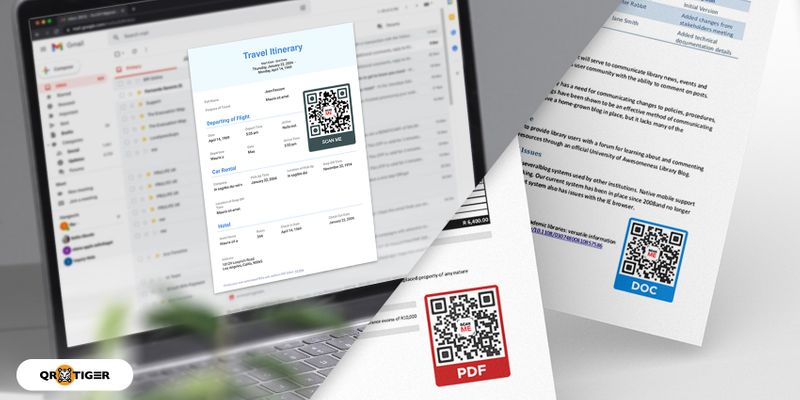
Now that you have downloaded your QR code, you can proceed with deploying them on print and digital platforms.
You can place your printed QR codes in your folders, resumes, or information stands.
In this way, your scanners will easily access the QR code and download the file.
Converting your Google Word document into a QR code
You can follow these 6 simple steps in converting your Google document into a QR code using the URL QR code.
- Open your Google Drive and select the Google document you want to use.
- Copy the Google document’s link.
- Open the QR code generator online
- Select the URL category and paste the Google document’s link.
- Generate and customize your QR code.
- Download your QR code for a Word document.
Why dynamic QR codes are best for embedding Word documents?
1. Creates better visuals
But to better understand what type of QR code gives out more attractive visuals is important.
It is evident that dynamic QR codes have a pleasing and minimalistic look.
Unlike the static QR code’s visuals, where its data is stored in its graphics, the dynamic QR code’s visuals are not compromised and store data using online external data storage.
Thus, its visuals are more pleasing to view.
2. Stores more data
With the restrictions users face with static QR codes, there’s no denying that dynamic QR codes store more data than static QR codes.
Because of that, QR code experts introduce dynamic QR code solutions that allow them to upload heavy files.
3. Avoids any scanning errors
Dynamic QR codes reduce the risk of getting scanning errors as it stores data in a more secure storing system.
The chances of getting a broken link by scanning a dynamic QR code are lesser as users can easily update the content anytime.
4. Trackable
You can track important data such as the number of scans, the device used, the date of the scans made, and the location of your scanners.
This way, you will know how many people have engaged in your QR code.
5. Ability to edit and replace your QR code’s content
6. Enable the password-protected feature

7. It saves you money in the long-term
You can edit your Word document file to another file even though it has been printed.
It saves you money from having to print your QR code all over again. That’s the power of dynamic QR codes!
8. Share Word documents using a Word document QR code
Word document QR code is scan-able, shareable, and downloadable using smartphone devices, making them convenient to use when you share your Word files.
Use cases of QR codes for Word documents
Here are five useful ways how QR code experts use QR codes in their personal and business engagements,
1. Resumes
To increase the chance of landing a job, jobseekers attach QR codes for Word documents on their resumes to give more information about themselves and their other past work experiences that is not covered in their resumes.
2. Learning materials such as worksheet documents
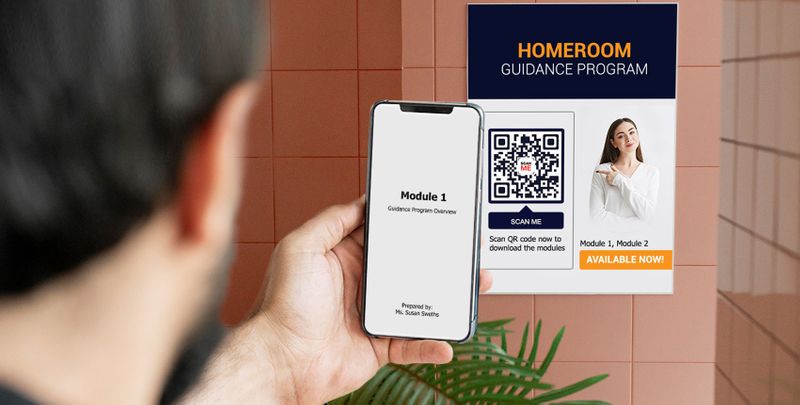
As the world is now entering a new normal mode of education, sending links to learning materials can create confusion for students.
As a solution to this problem, many educators are using QR codes for Word documents to simplify the process of sending Word documents.
Using this, they are able to accelerate the duration of uploading and downloading the files without the need to send file links to their students.
3. Product information
Some manufacturing companies like Nestle are using QR codes on their products which contain nutritional guides and social and production information.
As this information is encoded using a QR code, they can provide more information about the product.
4. Recipes and newsletters
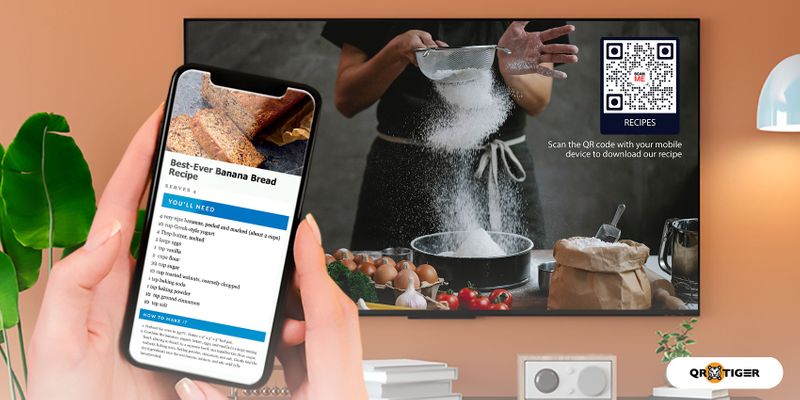
For instance, you can use a QR code document for a restaurant recipe.
The restaurant recipe can then be integrated with a digital menu app that presents a restaurant’s online menu to customers.
Because of this, cooking sites are always attaching Word document files to their recipes.
But as people are afraid to click links from these sites, they tend to miss out on good opportunities.
To solve this problem, QR codes for Word documents are a helpful tool to easily download the file.
You can also customize the QR code to make it more personal-looking.
5. Product Instruction Guide
But as this bulky paperwork is taking up more space than the actual product itself, manufacturers are incorporating new ways of inserting product instruction guides in their packaging, such as adding file directory links.
However, not all consumers have the patience to individually type the links.
As a result, manufacturers are integrating QR codes in their product packaging.
Using this, consumers are able to access these instruction guides by scanning the designated QR code without typing its directory links.
Make a QR code for Word documents and power up the future of file sharing
In a world where digital things are taking over physical tasks, word documents are one of the most used digital software today.
Because of that, QR code experts are introducing a new QR code solution that can help people in extending the sharing period of QR codes for Word documents.
By generating QR codes for Word documents with a dynamic QR code generator, no issues in sharing and accessing the content will occur.
Using the QR code technology, you can start exploring more possibilities with this QR code solution and power up future document sharing.
FAQs
How to create a QR code for a document?
To create a QR code for any document, be it a Word file, excel file, video, or MP3, you can use QR TIGER’s file QR code solution.
Upload the type of file you want to convert into a QR code and make sure it generates in dynamic QR code so you can update or change the content of your QR code.
Can I edit my existing QR code's design?
Yes. With QR TIGER, once you create a dynamic QR code for a document, you can change or modify the QR code design. On the dashboard, click the dynamic QR you want to edit, click Settings and simply click Edit QR code design. Don't forget to click Save once done.


png_800_75.jpeg)